Select & Delete Multiple Messages on WhatsApp
How to Select Multiple Messages on WhatsApp Web
Follow these steps to select manually bulk messages in a chat on WhatsApp Web.
Step 1: Open WhatsApp Web
Go to the WhatsApp Web page and log in by scanning the QR code with your phone.
Step 2: Select a Chat
Click on the chat where you want to select multiple messages.
Step 3: Access the Selection Menu
Look for the three-dot menu in the top right corner of the chat window. Click on this menu to reveal a list of options.
Step 4: Choose "Select Messages"
Within the menu, select the option labeled "Select Messages". This will enable message selection mode.
Step 5: Select Messages
Now you can tap on the left edge of each message or media item you want to select. A checkmark will appear next to each selected item.
Step 6: Perform Actions
Once you've selected the desired messages, you'll see a toolbar with options to delete, forward, star, or perform other actions on the selected items.
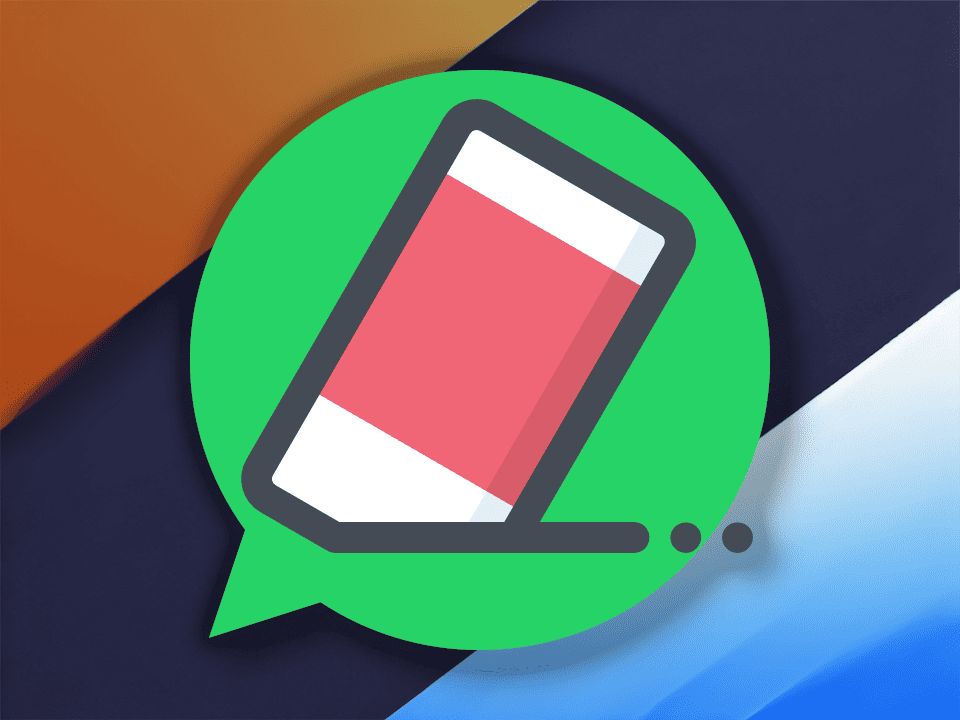
This Firefox extension simplifies bulk message selection on WhatsApp Web. It provides options to select all messages at once, only your messages, or only the other person's messages.It also features a Loop function for selecting messages beyond the current view and a Stop button to end the loop.
WhatsApp Web Bulk Select Multiple Messages Firefox Extension Download
How to Select Multiple Messages on WhatsApp Web (Bulk Selection)
This guide explains how to use the "WhatsApp Web Bulk Select Multiple Messages" Firefox extension to select multiple messages in a chat on WhatsApp Web.
Step 1: Install the Extension
Open the Firefox browser and search for "WhatsApp Web Bulk Select Multiple Messages Firefox Extension" in the Firefox Add-ons store.Install the extension.
Step 2: Open WhatsApp Web
Go to the WhatsApp Web page and log in by scanning the QR code with your phone.
Step 3: Select a Chat
Click on the chat where you want to select multiple messages.
Step 4: Access the Extension
Click on the extension's icon in the Firefox toolbar (usually in the top right corner).This will open the extension's popup window.
Step 5: Choose a Selection Method
The extension popup offers several options:
- Select all messages: Selects all messages in the current chat, regardless of whether you sent or received them.
- Select only my messages: Selects only outgoing messages.
- Select only other person's messages: Selects only incoming messages in the chat.
Step 6: Enable Loop (Optional)
If you want to select messages beyond the current view in the chat window, check the Loop checkbox.This will automatically continue the selection process towards older messages.
Locate the Loop checkbox within the extension's popup window.
The Loop feature can be helpful for selecting large amounts of messages, but be careful! It can take a while to process and select messages, especially if you have a long chat history. Make sure you're not selecting messages you don't intend to.
Step 7: Stop the Loop (Optional)
To stop the loop, click the Stop button in the extension popup.
Step 8: Perform Actions
After selecting the desired messages, you can perform actions like deleting, forwarding, or starring the selected messages using the options provided by WhatsApp Web.
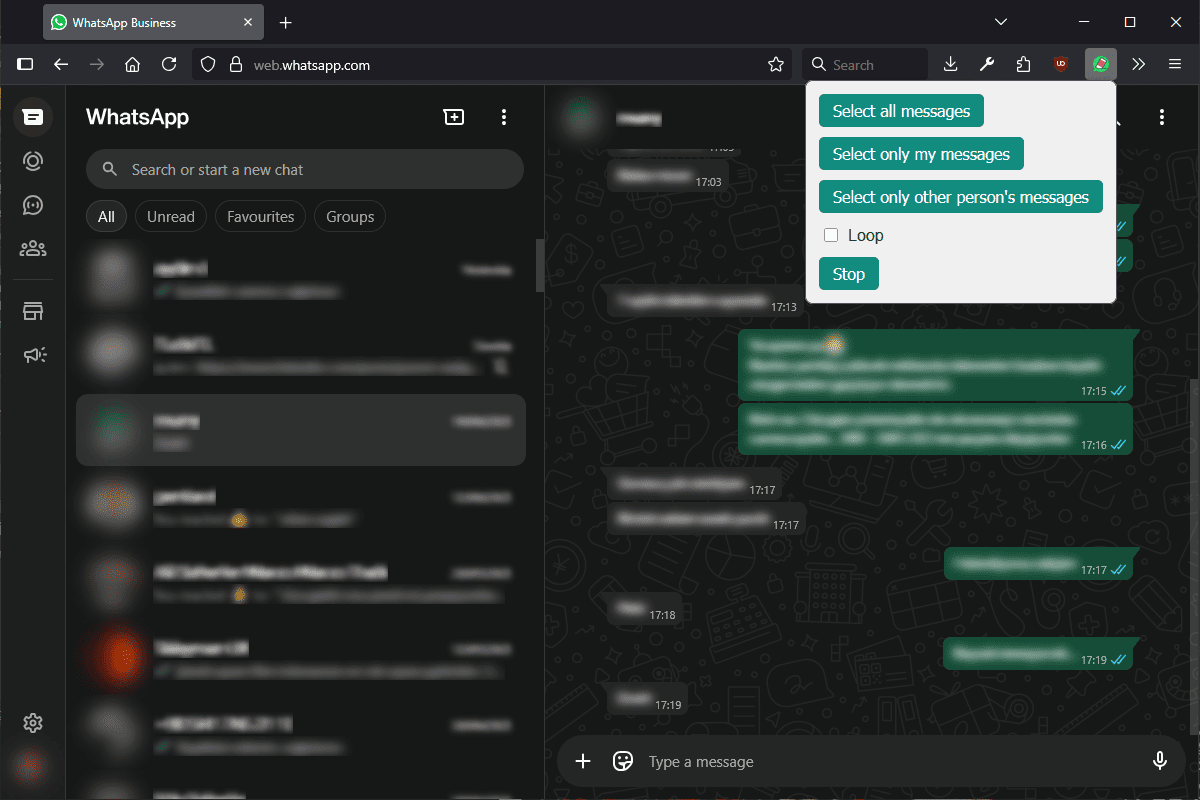
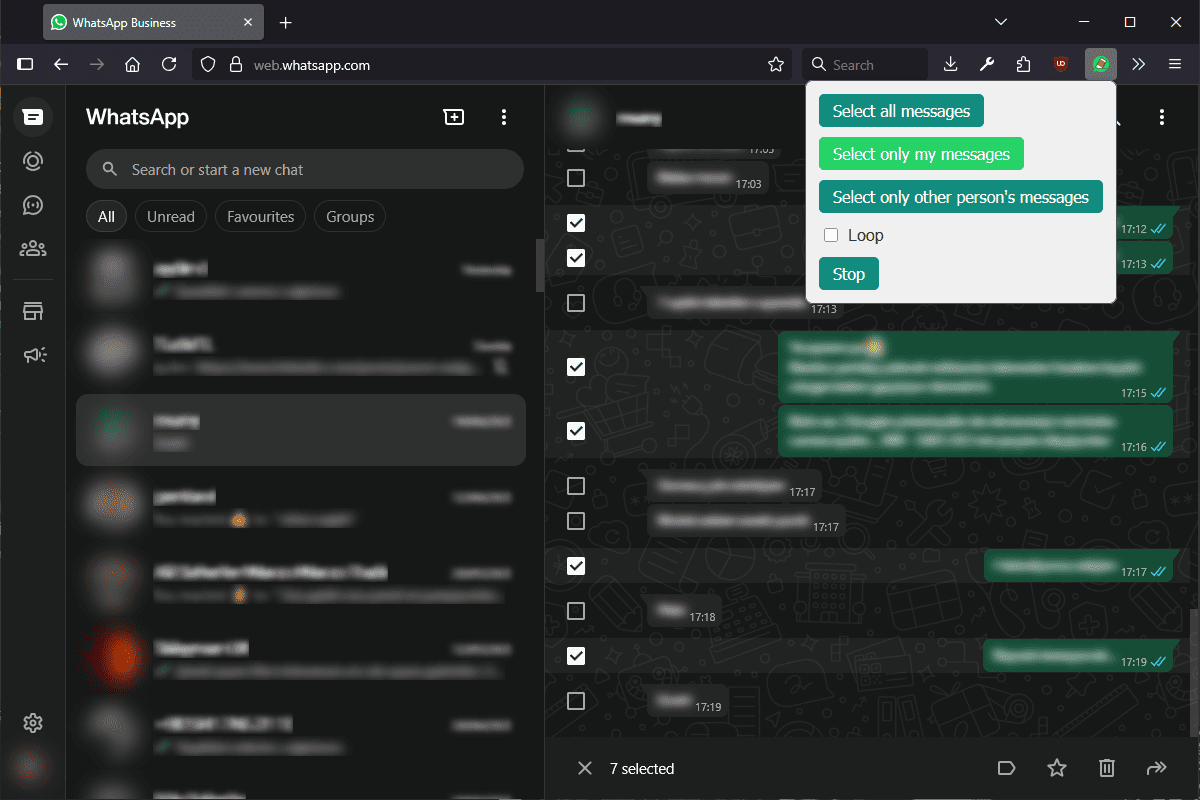
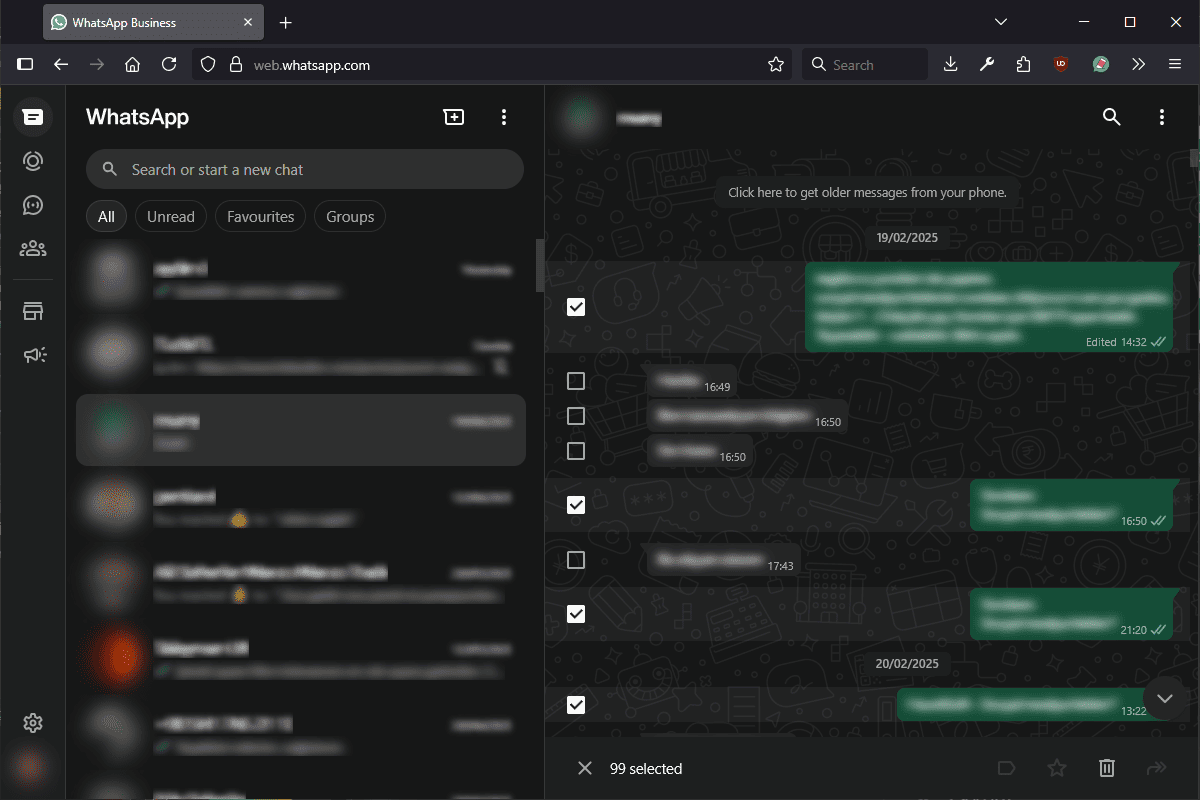
This Firefox extension allows you to select bulk messages in WhatsApp Web, so you can easily delete, copy, or forward multiple messages at once.
This extension is a great way to save time and effort when working with WhatsApp Web. It is a must-have for anyone who uses WhatsApp Web regularly.
Keywords: Delete multiple messages in WhatsApp Web,Select all messages in WhatsApp chat,Delete multiple WhatsApp messages
