Product Price Enquiry & Quote Request Contact Form for WooCommerce
Plugin Overview
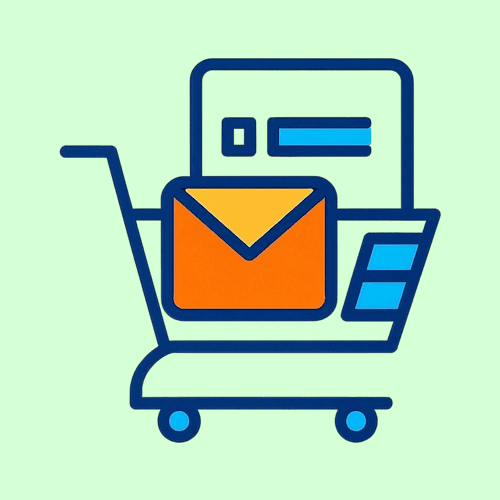
Key features include:
- Seamless Contact Form 7 integration for creating WooCommerce product request forms.
- Customizable inquiry form for WooCommerce with dynamic product data (e.g., product name, ID).
- Option to enable per-product inquiry forms via a checkbox in the product edit page.
- Support for variable, grouped, and external products (PRO feature).
- Support for WPML for multilingual stores (PRO feature).
- Global inquiry button enablement for all products (PRO feature).
Installation
Installation is simple and can be completed in a few steps:
- Go to the WordPress admin panel and click Plugins > Add New.
- Search for Product Price Enquiry & Quote Request Contact Form for WooCommerce.
- Click Install Now and, once installed, select Activate.
- Ensure WooCommerce and Contact Form 7 plugins are installed and active.
Configuration
Configure the plugin via the WooCommerce product inquiry form settings page under Settings > Cart Inquiry Form. Below are the available options:
- Inquiry Form Page: Select a page containing a Contact Form 7 product form shortcode. This page will host the inquiry form.
Example: Create a page titled "Product Inquiry" with the shortcode
[contact-form-7 id="123" title="Product Inquiry"]. - Button CSS Class Name (optional): Add a custom CSS class to style the Contact Form 7 inquiry button.
Example: Enter
btn btn-primaryfor Bootstrap styling. - Override Purchasable (PRO only): Set products as non-purchasable, ensuring only inquiries are allowed.
This is an alternative method that enables removing the add-to-cart button in certain themes.
- Add to Short Description (PRO only): Display the inquiry button after the product’s short description.
Useful for product pages with detailed descriptions.
- Enable Inquiry Globally (PRO only): Apply the inquiry form for WooCommerce to all products.
Ideal for stores where all products require inquiries.

Creating the Contact Form
To create a Contact Form 7 product form, follow these steps:
- In the Contact Form 7 admin panel, create a new form.
- Add the form fields to capture product details. Use the recommended fields below.
- Add the form to a WordPress page using the shortcode (e.g., [contact-form-7 id="123" title="Inquiry Form"]).
- Select this page as the Inquiry Form Page in the plugin settings.
The plugin uses Contact Form 7 integration to create a WooCommerce product request form. Below are the recommended form fields and their purposes:
[text* product_name readonly]: Displays the product name (read-only). Example: "Happy Ninja"[hidden product_id]: Stores the product ID. Example: "1234"[hidden product_sku](PRO only): Stores the product SKU. Example: "HN8"[hidden form_subject](PRO only): Stores the form subject. Example: "Information about: Happy Ninja"[text* your-name](PRO only): Pre-fills the user’s name if logged in. Example: "John Doe"[text* your-email](PRO only): Pre-fills the user’s email if logged in. Example: "johndoe@domain.local"
Example Form:
<label>Product name: [text* product_name readonly]</label>
<label>Your name: [text* your-name autocomplete:name]</label>
<label>Your email: [email* your-email autocomplete:email]</label>
<label>Your message (optional): [textarea your-message]</label>
[hidden product_id]
[hidden product_sku]
[hidden form_subject]
[submit "Submit"]
Also, you can use [form_subject] field on subject of mail setting of Contact Form 7. This will help you to understand which product inquiry is for.

How to Use the Plugin
To enable the WooCommerce per-product inquiry form using the plugin:
- Go to Products > Edit to edit a product.
- In the General tab, check the Enable Inquiry Form box.
- The product page will display an Inquire Now button instead of the Add to Cart button.
- Customers clicking this button will be redirected to the WooCommerce quote form page.
With the PRO version, the inquiry form for WooCommerce can be enabled globally for all products (PRO).

Advantages of the Plugin
Why choose this custom product inquiry plugin?
- Flexibility: Offer custom price quotes with WooCommerce custom inquiry forms.
- Seamless Integration: Works effortlessly with your existing Contact Form 7 setup.
- User-Friendly: The replace cart with inquiry feature provides a fast and effective user experience.
- SEO-Friendly: Optimized for product inquiry form WordPress searches.
- PRO Benefits: Advanced features like SKU, user name, and email integration (PRO<).
Support & PRO Version
For support, feedback, or information about the PRO version, use the following contact form:
PRO version features:
- Global inquiry form enablement
- Override product purchasability
- Add inquiry button to short description
- WPML support for multilingual stores
- Support for variable, grouped, and external products
- Optionally, your custom requests
